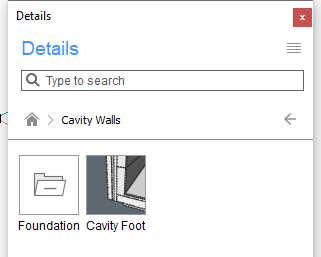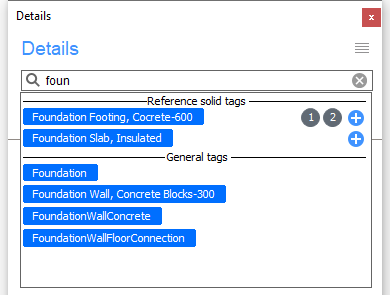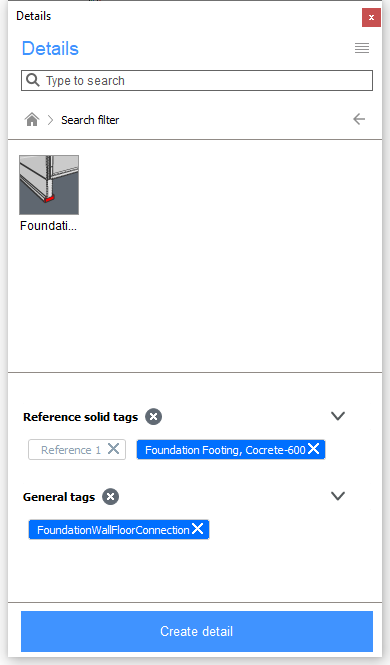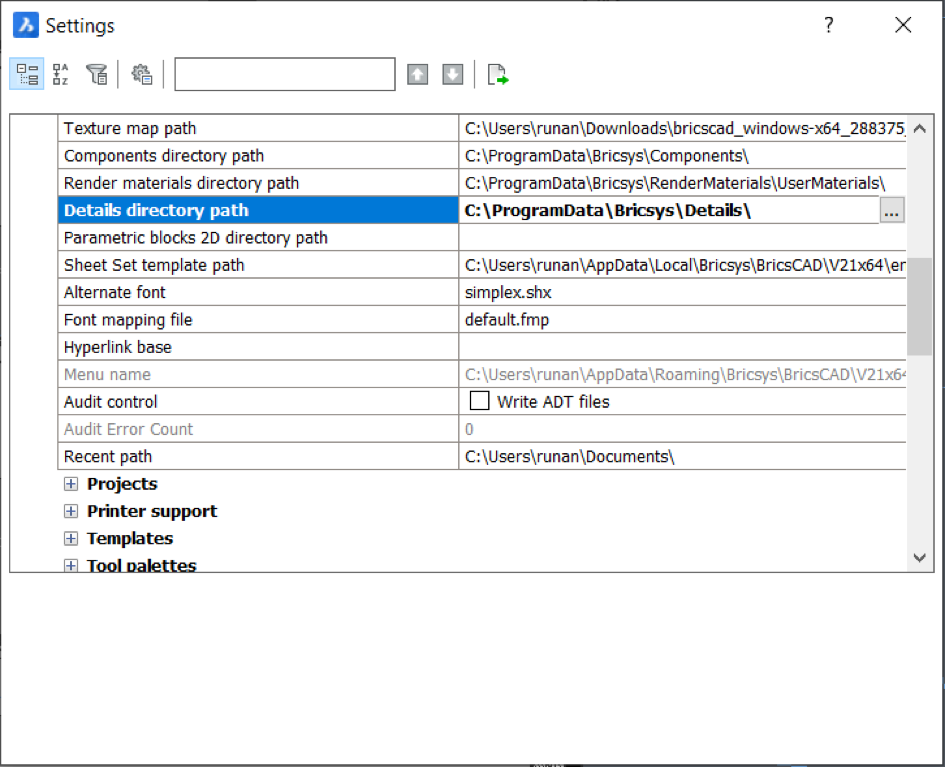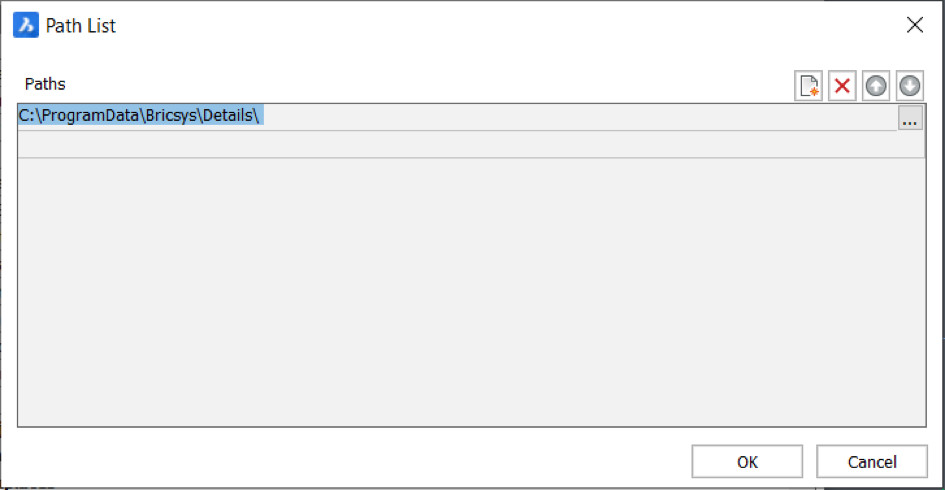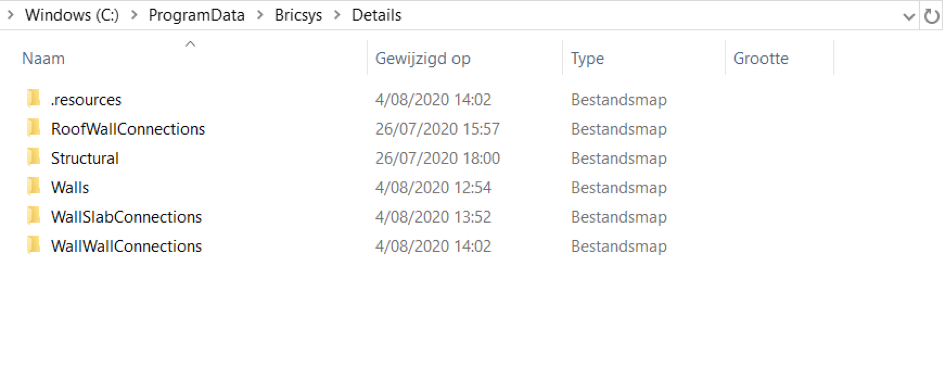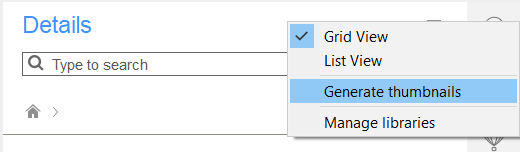概述:在本课程中,您将学习如何使用“详细信息面板”。
命令: DetailsPanelOpen和DetailsPanelclose
课程目标
完成本课程后,您将能够:
- 打开详细信息面板
- 整理保存的详细信息
- 查看详情
- 将标签添加到详细信息
- 在库中搜索详细信息
- 传播细节
- 调整细节
- 将详细信息保存到“详细信息”面板
- 共享详细资料文件夹
打开详细信息面板
执行DETAILSPANELOPEN命令。
或者
将光标放在工具栏或功能区面板上,然后单击鼠标右键。
显示上下文菜单。展开面板选项。
从上下文菜单中选择“详细信息”。
此时将显示“详细信息”面板,并且“详细信息”按钮()已添加到BricsCAD应用程序窗口右侧的可折叠面板集中。
单击“详细信息”按钮()以展开/折叠“详细信息”面板。
将详细信息保存到“详细信息”面板
创建新的详细信息之后,可以将其保存到“详细信息面板”中。这样,您也可以在其他文件中使用相同的详细信息。使用命令BIMCREATEDETAIL。
查看细节
- 单击要查看的详细信息的类别。显示分配给该类别的详细信息。
- 单击您要查看的详细信息。
详细信息对话框显示:
- 编辑缩略图:
- Click the Pencil icon ().
The detail dwg opens.
The CREATETHUMBNAIL command is launched. - Use view commands (zoom, pan, rotate) to adjust the view.
- Choose OK or press Enter to save the thumbnail.
- Click the Pencil icon ().
- Parametrize: Opens the .dwg detail file and executes the BIMPARAMETRIZEDETAIL command.
- Open: Opens the .dwg file of the detail.
- Tags: Add general tags.
- Reference solid tags: Click the down arrow to display the tags. You cannot add reference solid tags; you can only delete the existing tags
- General tags: Click the down arrow to display the tags.
- Save : Saves the changes and closes the detail dialog box.
- Propagate Propagates the detail. See the BIMPROPAGATE command.
- Cancel: Closes the detail dialog box without saving.
- Change the thumbnail image of the detail.ags
- 编辑缩略图:
Tags can be added to each detail. These are used to search for a specific detail in the library. There are two different tag categories:
- Reference solid tags: Tags that identify an individual reference solid from the detail.
- General tags: Tags that generally identify the detail.
During the BimCreateDetail command, tags are automatically generated for the detail. You can delete unrequired tags and add new tags. New tags can only be General tags.
You can add tags during the BimCreateDetail command or at any moment after the detail has already been created.
To add tags during the BimCreateDetail refer to the BimCreateDetail article. To add tags at another moment see below.
Managing tags
In the Details Panel, click on the detail you want to adjust.
The detail dialog box displays.Expand the Reference solid tags category.
You can only delete these tags, you can not add new tags.,Click in the Tags field an, type the name for the new tag, then click the Add button to add General tags
新标签将添加到橙色框的“常规标签”类别中。
重复此过程以添加更多标签。- 单击“保存”按钮以保存更改并关闭详细信息对话框。
使用标签搜索详细信息
在“详细信息面板”中,您可以使用标签在库中搜索特定的详细信息。您可以一次将一个或多个标签添加到搜索查询中,以选择所有匹配的详细信息。
- 单击“详细信息面板”中的搜索栏,然后输入搜索字符串。匹配的标签显示:参考实心标签和常规标签。
请执行下列操作:
- 常规标签:单击所需的标签。
- 参考实体标签:
- 要将标签添加到尚未在搜索查询中的参考实体中,请执行以下操作:单击所需标签旁边的加号。
- 将标签添加到搜索查询中已经存在的参考实体中:单击标签旁边所需的参考实体的编号。
将这些标签添加到搜索查询后,它们将显示在“详细信息”面板底部右侧标签类别下。
显示过滤后的搜索结果。
编辑细节
选择要编辑的详细信息。
单击打开按钮。
细节的.dwg文件在单独的工程图选项卡中打开。对细节进行必要的调整。
保存细节.dwg文件。
详细信息将在“详细信息面板”中更新。- 现有详细信息不会自动更新。要将现有的详细信息替换为新的详细信息,请按照上述步骤传播详细信息。
传播细节
您可以将详细信息传播到项目中的所有类似连接。
请执行以下任一操作:
将细节从库中拖放到工程图中。
或者
在库中选择详细信息。
“详细信息”对话框将显示。单击传播按钮。
要应用所有建议,请按Enter。
要拒绝建议,请单击复选标记。红叉图标代替复选标记。再次单击图标以接受建议。
按Enter接受。
You can also propagate a detail in your project using the BimPropagateFromFile command. This command allows you to propagate detail files that are not in the library.
Sharing details
You can save details as a dwg-file and share the details folder/library. Save the detail drawings at the correct location which will then display in the details panel.
- If you want to make a new detail to share, you can create a new detail first, as is explained above. The following steps apply both to new details as well as existing details.
All the details you have created are automatically saved in the folder, and its subfolders, which is set through the DETAILSPATH system variable. By default this is C:\ProgramData\Bricsys\Details.
然后单击“路径列表”中现有名称旁边的三个点以更改位置。
您还可以创建其他路径。
单击“新建”图标(),然后单击新行的三个点以添加“详细信息”库的路径。如果要共享文件夹,请转至计算机上的文件资源管理器,然后按照路径访问details文件夹。如果尚未创建任何详细信息,则此文件夹仅包含文件夹“ .resources”。如果创建了一些详细信息,则可以在“详细信息面板”中找到相同的文件夹。
复制您要共享的文件夹,然后将其转换为zip文件。该zip文件可以与其他人共享。
如果收到一个zip文件,则应将其解压缩,然后将包含详细信息的文件夹复制到文件夹C:\ ProgramData \ Bricsys \ Details。
注意:请确保将详细信息保存在您放置在详细信息文件夹中的文件夹中。如果仅将dwg文件放在详细信息文件夹中,它们将不会出现在“详细信息面板”中。
要将新的详细信息加载到库面板中,请转到详细信息面板,打开菜单,然后单击生成缩略图。
新的详细信息文件夹将出现在“详细信息面板”中。